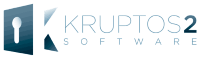Getting started with Kruptos 2
Hello and welcome to Kruptos 2 Professional.
In this short guide we will show you how to create your master password, add files to your library, encrypt your files and edit or view your encrypted files.
Before we start, Did you know...
You can edit your encrypted files on your Android device? Find out more here
you can view the complete help system and detailed tutorials, find out more here
You can encrypt your Cloud files directly from your library? Find out more here
You can encrypt your files directly from Windows Explorer in 2 clicks? Find out more here
Your master password
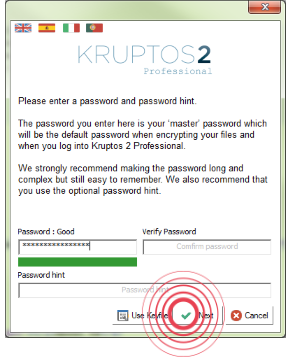
Start Kruptos 2 and Enter your master password
Verify your password
Enter your password hint
Click Next
Password type
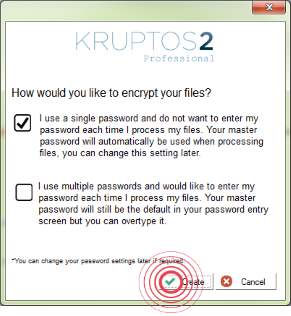
Select how you will use passwords in your library
Click Create
Your Kruptos 2 library will now be created
Adding files to your Library
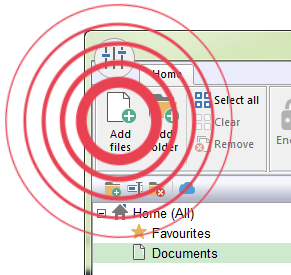
Click the Documents library folder (it will turn green)
Click Add files, select the files you would like to add and click Open
Your selected files will now be added to your library
Encrypting files
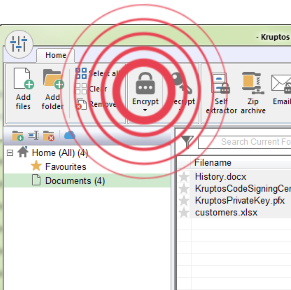
Select the files you would like to encrypt
Click the Encrypt button
Your selected files will now be encrypted using your master password as the encryption key
Viewing encrypted files
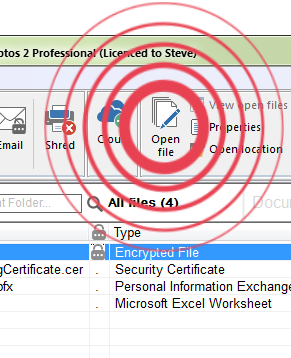
Select the files you would like to open
Click Open file
Alternatively you can double click the file you would like to open
To view the complete help system and detailed tutorials click here