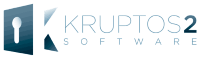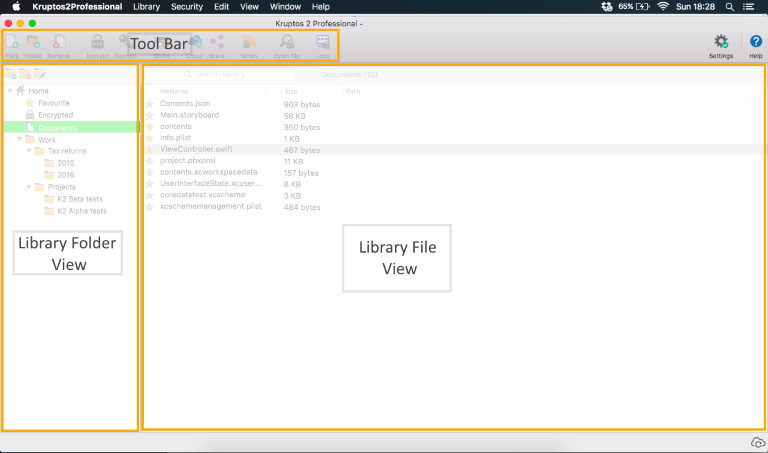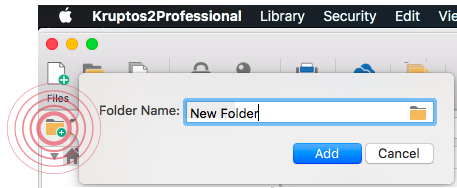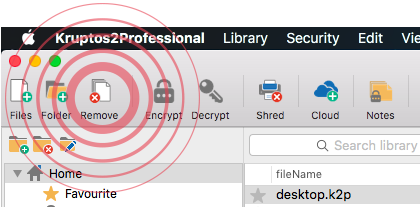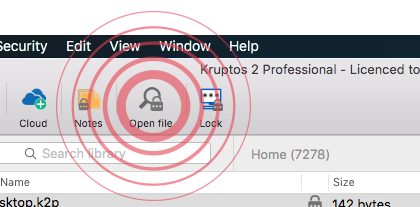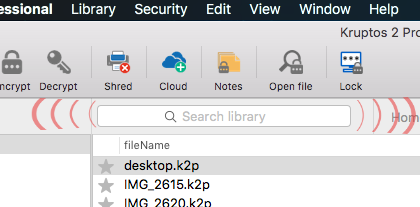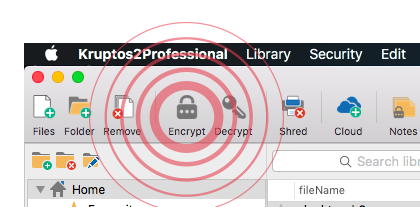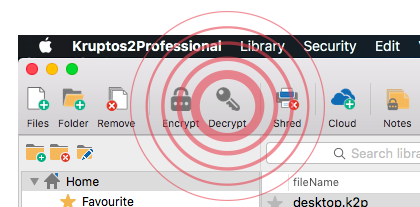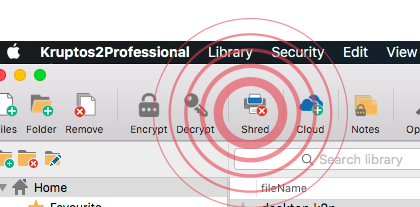Kruptos 2 Professional
Welcome to Kruptos 2 Professionals help for your Mac. Lets get started...
Select a parent folder in your library folder view
Click the New Folder button
Enter your folder name and click Add
Your new libray folder will be created
You can add files to your library via 3 methods.
Select the library folder you would like to add files to
Click the Files or Folders button
Alternatively, drag your files from Finder
Your files will now be added to your library
Select the files you would like to remove
Click the Remove button or press the delete key
Your files will now be removed from your library
Select the file you would like to view or edit
Click the Open file button
Your files will now be decrypted and opened
Select the Search library edit control
Enter your search phrase
Your libray will now be filtered to show any matching files
Select the files you would like to encrypt
Click the Encrypt button
Your files will now be encrypted with your master password
Select the files you would like to decrypt
Click the Decrypt button
Your files will now be Decrypted with your master password
Why Shred your files? When you delete a file from your hard disk, it is not really deleted, it is merely removed from sight with only the reference to the file's data deleted. The contents of the file remain on your hard disk until they are overwritten by other data. As a result, common "undelete" tools can be used to retrieve sensitive information from a deleted file. Shred eliminates this problem by destroying a file's contents before removing the reference to it
Select the files you would like to shred
Click the Shred button
Your selected files will now be Shredded
Beta version
Beta version