Encrypted Zip files
What's a Kruptos 2 Zip Archive?A file that contains other encrypted. Zip archives are convenient for containing encrypted files that you want to preserve as backups or as a convenient way of sending multiple files to someone. It is a very common format for an archive to be in.
- Creating a Zip Archive using Windows Explorer
1. Open windows explorer (Windows key + E)
2. Select the files\foldes you would like to add to the Zip file.
2. Right click the file and choose: Kruptos 2 Professional | Create Zip Archive
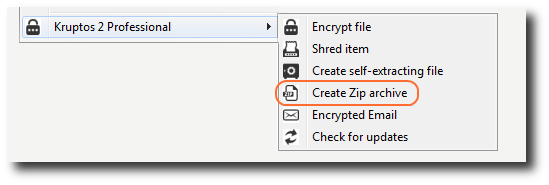 3. Enter your password and password hint then click the Create button
3. Enter your password and password hint then click the Create button
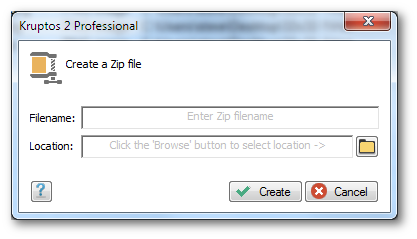 4. Navigate to the folder where you want your Zip Archive to be created, enter a filename then click the Open button
4. Navigate to the folder where you want your Zip Archive to be created, enter a filename then click the Open button
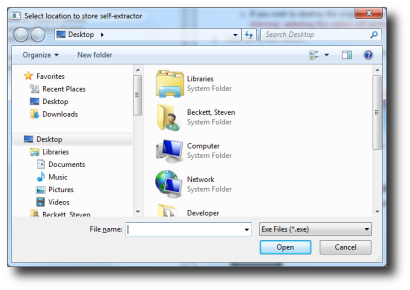 5. Your Zip file file will now be created in the location that you selected
5. Your Zip file file will now be created in the location that you selected
You can not add a file that has already been encrypted, this is because all files stored within the Zip Archive must have the same password.
You can also use the contents of a file to create a very strong password - see Creating a Keyfile
- Creating a Zip Archive using Kruptos 2 Projects
1. Start Kruptos 2 Professional
2. Add your files to your project or open an existing project
3. Click the Zip Archive button on the Toolbar
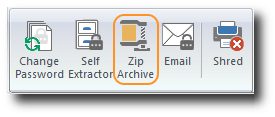 4. Enter your password and password hint then click the Create button
4. Enter your password and password hint then click the Create button
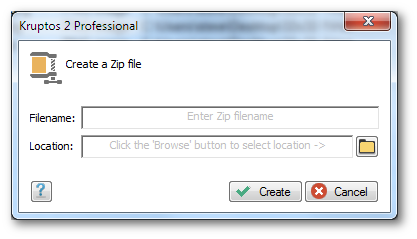 5. Navigate to the folder where you want your Zip Archive to be created, enter a filename then click the Open button
5. Navigate to the folder where you want your Zip Archive to be created, enter a filename then click the Open button
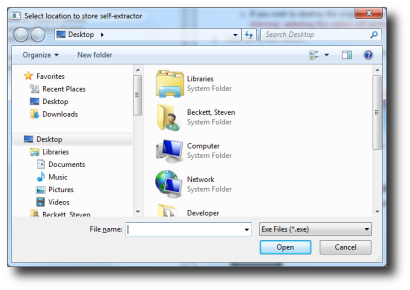 6. Your Zip file file will now be created in the location that you selected
6. Your Zip file file will now be created in the location that you selected
You can not add a file that has already been encrypted, this is because all files stored within the self-extracting file must have the same password.
You can also use the contents of a file to create a very strong password - see Creating a Keyfile
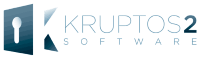
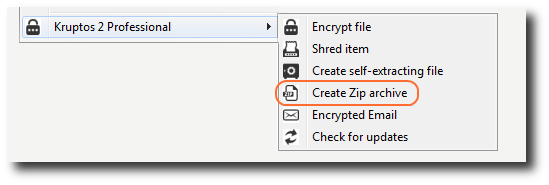 3. Enter your password and password hint then click the Create button
3. Enter your password and password hint then click the Create button
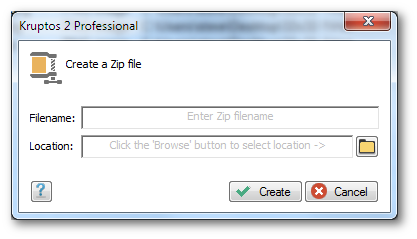 4. Navigate to the folder where you want your Zip Archive to be created, enter a filename then click the Open button
4. Navigate to the folder where you want your Zip Archive to be created, enter a filename then click the Open button
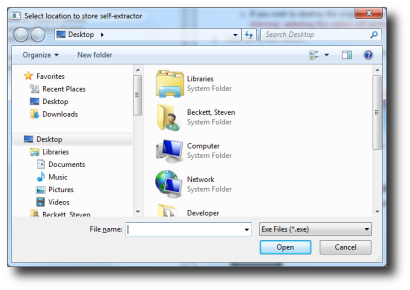 5. Your Zip file file will now be created in the location that you selected
5. Your Zip file file will now be created in the location that you selected
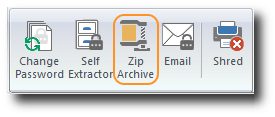 4. Enter your password and password hint then click the Create button
4. Enter your password and password hint then click the Create button